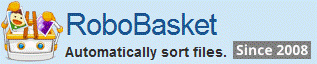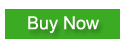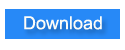How to: Use Dynamic Tag
What's RoboBasket Dynamic Tag
Dynamic Tag is a kind of placeholder which can be used in the "Rename" or "Sort into subfolder" actions, and when RoboBasket rename files or create subfolders the Dynamic Tag will be replaced by its real value according to the file's attributes.

RoboBasket supports a lot of Dynamic Tag such as:
Name, Extension, Date Current (year, month, day) , Date Created(year, month, day) , Date Last Modified(year, month, day) , Date Last Accessed (year, month, day) , Mp3 (title, artist, album, year…), Photo ( maker, model, EXIF Date).
How to Use Dynamic Tag
You can use Dynamic Tag in the text box of "Rename" and "Sort into subfolder" action.

Dynamic Tag is just like a character in the text box, you can insert or delete a tag as insert or delete a character.
To insert a Tag, click the position where you need to insert and click the "Tags" button, select the tag from the list.

To delete a Tag, click the position behind the tag and then press the "Back Space". It's just like you delete a character with your keyboard.

Dynamic Tag in Rename Action
Dynamic Tag will be replaced by the file's attribute value when RoboBasket perform the Rename Action.
For example: If you want to rename a file to add it's creation date at the end of it's original name. you can create a name pattern like this:

So your files will look like this after the rename action:
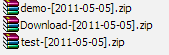
Dynamic Tag in Sort into Subfolder Action
Sort into subfolder action can create a folder and move file into it, use dynamic tag can make this action more powerful.
For example: create a folder with file's name and move file into it. You can create the action like this:

So the sorted files will look like this:
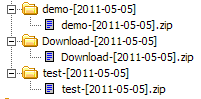
If the current tags can't fit your needs. In the new version of RoboBasket we offer a feature which you can program your own Tags with code. Please visit the following article for more details.
Use User Tag to enhance Rename or Sort into subfolder Function